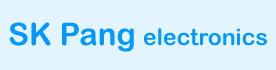This blog shows the steps required to install python-can on the Raspberry Pi for use with PiCAN2, PiCAN3, PiCAN-M boards.
First make sure the driver is installed.
Now install python-can:
pip3 install python-can
Check there is no error.
You can now bring the CAN interface up:
sudo /sbin/ip link set can0 up type can bitrate 500000
Check there is no error message returned. Now we can try the interactive python shell. Start typing at the prompt:
python3
To sent a message out type the following lines:
import can
bus = can.interface.Bus(channel='can0', bustype='socketcan')
msg = can.Message(arbitration_id=0x7de,data=[0, 25, 0, 1, 3, 1, 4, 1])
bus.send(msg)

Check CAN frames on the bus.
To received messages and display on screen type:
notifier = can.Notifier(bus, [can.Printer()])

More python can examples at:
https://github.com/skpang/PiCAN-Python-examples